Nagios Core - Performance Graphs Using InfluxDB + Nagflux + Grafana + Histou
DO NOT follow this guide if you are using Nagios XI. Nagios XI includes it's own performance graphing capabilities and following this guide will result in breaking your Nagios XI installation.
This documentation explains how to configure Nagios Core to use the programs InfluxDB, Nagflux, Grafana and Histou to generate performance graphs.
When Nagios Core receives check results from Host and Service checks, the check result can include performance data. This performance data needs to be specifically formatted as per the following guidelines:
Nagios Plugins Development Guidelines - Performance Data
Nagios Core does not have it's own performance data engine built in to process this performance data, instead it provides functionality to pass this performance data to an external program that can store that data for later analysis. This guide instructs you to implement the following functionality:
- InfluxDB
- Time series database that will be used to store the performance data
- Nagflux
- Cnnector which stores the performance data from Nagios into InfluxDB
- Grafana
- A web based analytics platform that allows you to visualise the performance data in InfluxDB
- Histou
- A Grafana add on that creates graphs specifically for the Nagios performance data
This guide is broken up into several sections and covers different Linux distributions and operating systems (OS). If your Linux Distribution or operating system is not included in this guide then please contact us to see if we can get it added. Some distributions may be missing as we don't have access to a test environment that allows us to develop the documentation.
Note: This guide is based on Nagios Core being installed using the following KB article:
Documentation - Installing Nagios Core From Source
Please select your OS:
This documentation works on CentOS / RHEL / Oracle Linux version 7+. We were unable to get this solution working on versions prior to 7.x.
Install InfluxDB
Please follow the InfluxDB installation documentation:
https://docs.influxdata.com/influxdb/v1.4/introduction/installation/
Once installed, execute the following commands to start the service and ensure it is enabled to start on boot:
systemctl enable influxdb.service
systemctl start influxdb.service
Install Nagflux
Execute these commands to install the Go programming language and the required prerequisite packages:
yum install -y golang golang-github-influxdb-influxdb-client golang-github-influxdb-influxdb-datastore git
Download and compile Nagflux with the following commands:
export GOPATH=$HOME/gorepo
mkdir $GOPATH
go get -v -u github.com/griesbacher/nagflux
go build github.com/griesbacher/nagflux
mkdir -p /opt/nagflux
cp $GOPATH/bin/nagflux /opt/nagflux/
mkdir -p /usr/local/nagios/var/spool/nagfluxperfdata
chown nagios:nagios /usr/local/nagios/var/spool/nagfluxperfdata
Once installed, execute the following commands to create the service and ensure it is enabled to start on boot (it will not be started at this point):
cp $GOPATH/src/github.com/griesbacher/nagflux/nagflux.service /usr/lib/systemd/system/
chmod +x /usr/lib/systemd/system/nagflux.service
systemctl daemon-reload
systemctl enable nagflux.service
Install Grafana
Please follow the Grafana installation documentation:
http://docs.grafana.org/installation/rpm/
Once installed, execute the following commands to start the service and ensure it is enabled to start on boot:
systemctl enable grafana-server.service
systemctl start grafana-server.service
You need to allow port 3000 inbound traffic on the local firewall so you can reach the Grafana web interface:
firewall-cmd --zone=public --add-port=3000/tcp
firewall-cmd --zone=public --add-port=3000/tcp --permanent
Install Histou
Execute these commands to install Histou:
cd /tmp
wget -O histou.tar.gz https://github.com/Griesbacher/histou/archive/v0.4.3.tar.gz
mkdir -p /var/www/html/histou
cd /var/www/html/histou
tar xzf /tmp/histou.tar.gz --strip-components 1
cp histou.ini.example histou.ini
cp histou.js /usr/share/grafana/public/dashboards/
Please proceed to the Nagflux Configuration section for the next step.
This documentation works on Ubuntu version 16+. We were unable to get this solution working on versions prior to 16.x.
Prerequisites
Execute these commands to install some pre-requisite packages:
sudo apt-get update
sudo apt-get install -y curl apt-transport-https
Install InfluxDB
Please follow the InfluxDB installation documentation:
https://docs.influxdata.com/influxdb/v1.4/introduction/installation/
Once installed, execute the following commands to start the service and ensure it is enabled to start on boot:
sudo systemctl daemon-reload
sudo systemctl enable influxdb.service
sudo systemctl start influxdb.service
Install Nagflux
Execute these commands to install the Go programming language and the required prerequisite packages:
sudo apt-get install -y golang golang-github-influxdb-usage-client-dev git
Download and compile Nagflux with the following commands:
echo "export GOPATH=$HOME/gorepo" >> ~/.bashrc
source ~/.bashrc
mkdir $GOPATH
go get -v -u github.com/griesbacher/nagflux
go build github.com/griesbacher/nagflux
sudo mkdir -p /opt/nagflux
sudo cp $GOPATH/bin/nagflux /opt/nagflux/
sudo mkdir -p /usr/local/nagios/var/spool/nagfluxperfdata
sudo chown nagios:nagios /usr/local/nagios/var/spool/nagfluxperfdata
Once installed, execute the following commands to create the service and ensure it is enabled to start on boot (it will not be started at this point):
sudo cp $GOPATH/src/github.com/griesbacher/nagflux/nagflux.service /lib/systemd/system/
sudo chmod +x /lib/systemd/system/nagflux.service
sudo systemctl daemon-reload
sudo systemctl enable nagflux.service
Install Grafana
Please follow the Grafana installation documentation:
http://docs.grafana.org/installation/debian/
Once installed, execute the following commands to start the service and ensure it is enabled to start on boot:
sudo systemctl daemon-reload
sudo systemctl enable grafana-server.service
sudo systemctl start grafana-server.service
You need to allow port 3000 inbound traffic on the local firewall so you can reach the Grafana web interface.
sudo ufw allow 3000/tcp
sudo ufw reload
Install Histou
Execute these commands to install Histou:
cd /tmp
wget -O histou.tar.gz https://github.com/Griesbacher/histou/archive/v0.4.3.tar.gz
sudo mkdir -p /var/www/html/histou
cd /var/www/html/histou
sudo tar xzf /tmp/histou.tar.gz --strip-components 1
sudo cp histou.ini.example histou.ini
sudo cp histou.js /usr/share/grafana/public/dashboards/
Please proceed to the Nagflux Configuration section for the next step.
This documentation was tested on openSUSE Leap 42.2.
Install InfluxDB
Please follow the InfluxDB installation documentation:
https://docs.influxdata.com/influxdb/v1.4/introduction/installation/
Once installed, execute the following commands to start the service and ensure it is enabled to start on boot:
sudo systemctl daemon-reload
sudo systemctl enable influxdb.service
sudo systemctl start influxdb.service
Install Nagflux
Execute these commands to install the Go programming language and the required prerequisite packages:
sudo zypper --non-interactive install go golang-github-influxdata-usage-client git
Download and compile Nagflux with the following commands:
echo "export GOPATH=$HOME/gorepo" >> ~/.bashrc
source ~/.bashrc
mkdir $GOPATH
go get -v -u github.com/griesbacher/nagflux
go build github.com/griesbacher/nagflux
sudo mkdir -p /opt/nagflux
sudo cp $GOPATH/bin/nagflux /opt/nagflux/
sudo mkdir -p /usr/local/nagios/var/spool/nagfluxperfdata
sudo chown nagios:nagios /usr/local/nagios/var/spool/nagfluxperfdata
Once installed, execute the following commands to create the service and ensure it is enabled to start on boot (it will not be started at this point):
sudo cp $GOPATH/src/github.com/griesbacher/nagflux/nagflux.service /usr/lib/systemd/system/
sudo chmod +x /usr/lib/systemd/system/nagflux.service
sudo systemctl daemon-reload
sudo systemctl enable nagflux.service
Install Grafana
Please follow the Grafana installation documentation:
http://docs.grafana.org/installation/rpm/
Once installed, execute the following commands to start the service and ensure it is enabled to start on boot:
sudo systemctl enable grafana-server.service
sudo systemctl start grafana-server.service
You need to allow port 3000 inbound traffic on the local firewall so you can reach the Grafana web interface:
===== SUSE SLES 12.x =====
sudo /usr/sbin/SuSEfirewall2 open EXT TCP 3000
sudo systemctl restart SuSEfirewall2
===== openSUSE Leap 42.x =====
The firewall service is not enabled by defauly on openSUSE.
Install Histou
Execute these commands to install Histou:
cd /tmp
wget -O histou.tar.gz https://github.com/Griesbacher/histou/archive/v0.4.3.tar.gz
sudo mkdir -p /srv/www/htdocs/histou
cd /srv/www/htdocs/histou
sudo tar xzf /tmp/histou.tar.gz --strip-components 1
sudo cp histou.ini.example histou.ini
sudo cp histou.js /usr/share/grafana/public/dashboards/
Please proceed to the Nagflux Configuration section for the next step.
This documentation works on Debian / Raspbian version 9+. We were unable to get this solution working on versions prior to 9.x.
All steps on Debian require to run as root. To become root simply run:
Debian:
su
Raspbian:
sudo -i
All commands from this point onwards will be as root.
Prerequisites
Execute these commands to install some pre-requisite packages:
apt-get update
apt-get install -y curl apt-transport-https
Install InfluxDB
Please follow the InfluxDB installation documentation:
https://docs.influxdata.com/influxdb/v1.4/introduction/installation/
Once installed, execute the following commands to start the service and ensure it is enabled to start on boot:
systemctl daemon-reload
systemctl enable influxdb.service
systemctl start influxdb.service
Install Nagflux
Execute these commands to install the Go programming language and the required prerequisite packages:
apt-get install -y golang golang-github-influxdb-usage-client-dev git
Download and compile Nagflux with the following commands:
export GOPATH=$HOME/gorepo
mkdir $GOPATH
go get -v -u github.com/griesbacher/nagflux
go build github.com/griesbacher/nagflux
mkdir -p /opt/nagflux
cp $GOPATH/bin/nagflux /opt/nagflux/
mkdir -p /usr/local/nagios/var/spool/nagfluxperfdata
chown nagios:nagios /usr/local/nagios/var/spool/nagfluxperfdata
Once installed, execute the following commands to create the service and ensure it is enabled to start on boot (it will not be started at this point):
cp $GOPATH/src/github.com/griesbacher/nagflux/nagflux.service /lib/systemd/system/
chmod +x /lib/systemd/system/nagflux.service
systemctl daemon-reload
systemctl enable nagflux.service
Install Grafana
Please follow the Grafana installation documentation:
http://docs.grafana.org/installation/debian/
Once installed, execute the following commands to start the service and ensure it is enabled to start on boot:
systemctl daemon-reload
systemctl enable grafana-server.service
systemctl start grafana-server.service
You need to allow port 3000 inbound traffic on the local firewall so you can reach the Grafana web interface.
iptables -I INPUT -p tcp --destination-port 3000 -j ACCEPT
Install Histou
Execute these commands to install Histou:
cd /tmp
wget -O histou.tar.gz https://github.com/Griesbacher/histou/archive/v0.4.3.tar.gz
mkdir -p /var/www/html/histou
cd /var/www/html/histou
tar xzf /tmp/histou.tar.gz --strip-components 1
cp histou.ini.example histou.ini
cp histou.js /usr/share/grafana/public/dashboards/
Please proceed to the Nagflux Configuration section for the next step.
Install InfluxDB
Please follow these instructions to install InfluxDB from the Arch User Repository:
pacman --noconfirm -S go git asciidoc xmlto
su nagios
cd /tmp
wget https://aur.archlinux.org/cgit/aur.git/snapshot/influxdb.tar.gz
tar xzf influxdb.tar.gz
cd influxdb
makepkg
exit
pacman -U /tmp/influxdb/influxdb-1.4.3-1-x86_64.pkg.tar.xz
Once installed, execute the following commands to start the service and ensure it is enabled to start on boot:
systemctl enable influxdb.service
systemctl start influxdb.service
Install Nagflux
Download and compile Nagflux with the following commands:
cd /tmp
export GOPATH=$HOME/gorepo
mkdir $GOPATH
go get -v -u github.com/griesbacher/nagflux
go build github.com/griesbacher/nagflux
mkdir -p /opt/nagflux
cp $GOPATH/bin/nagflux /opt/nagflux/
mkdir -p /usr/local/nagios/var/spool/nagfluxperfdata
chown nagios:nagios /usr/local/nagios/var/spool/nagfluxperfdata
Once installed, execute the following commands to create the service and ensure it is enabled to start on boot (it will not be started at this point):
cp $GOPATH/src/github.com/griesbacher/nagflux/nagflux.service /usr/lib/systemd/system/
chmod +x /usr/lib/systemd/system/nagflux.service
systemctl daemon-reload
systemctl enable nagflux.service
Install Grafana
Please follow these instructions to install Grafana:
pacman --noconfirm -S grafana
Once installed, execute the following commands to start the service and ensure it is enabled to start on boot:
systemctl enable grafana.service
systemctl start grafana.service
Arch Linux does not have a firewall enabled in a fresh installation. Please refer to the Arch Linux documentation on allowing TCP port 3000 inbound.
Install Histou
Execute these commands to install Histou:
cd /tmp
wget -O histou.tar.gz https://github.com/Griesbacher/histou/archive/v0.4.3.tar.gz
mkdir -p /srv/http/histou
cd /srv/http/histou
tar xzf /tmp/histou.tar.gz --strip-components 1
cp histou.ini.example histou.ini
cp histou.js /usr/share/grafana/public/dashboards/
Please proceed to the Nagflux Configuration section for the next step.
The next step is to create the Nagflux config file /opt/nagflux/config.gcfg. The following is the configuration you are going to populate in the config.gcfg file:
[main]
NagiosSpoolfileFolder = "/usr/local/nagios/var/spool/nagfluxperfdata"
NagiosSpoolfileWorker = 1
InfluxWorker = 2
MaxInfluxWorker = 5
DumpFile = "nagflux.dump"
NagfluxSpoolfileFolder = "/usr/local/nagios/var/nagflux"
FieldSeparator = "&"
BufferSize = 10000
FileBufferSize = 65536
DefaultTarget = "all"
[Log]
LogFile = ""
MinSeverity = "INFO"
[InfluxDBGlobal]
CreateDatabaseIfNotExists = true
NastyString = ""
NastyStringToReplace = ""
HostcheckAlias = "hostcheck"
[InfluxDB "nagflux"]
Enabled = true
Version = 1.0
Address = "http://127.0.0.1:8086"
Arguments = "precision=ms&u=root&p=root&db=nagflux"
StopPullingDataIfDown = true
[InfluxDB "fast"]
Enabled = false
Version = 1.0
Address = "http://127.0.0.1:8086"
Arguments = "precision=ms&u=root&p=root&db=fast"
StopPullingDataIfDown = false
Create the file by executing the following commands:
CentOS / RHEL / Oracle Linux / Debian / Raspbian / Arch Linux / Gentoo
cd /opt/nagflux
printf '[main]\n' > config.gcfg
printf '\tNagiosSpoolfileFolder = "/usr/local/nagios/var/spool/nagfluxperfdata"\n' >> config.gcfg
printf '\tNagiosSpoolfileWorker = 1\n' >> config.gcfg
printf '\tInfluxWorker = 2\n' >> config.gcfg
printf '\tMaxInfluxWorker = 5\n' >> config.gcfg
printf '\tDumpFile = "nagflux.dump"\n' >> config.gcfg
printf '\tNagfluxSpoolfileFolder = "/usr/local/nagios/var/nagflux"\n' >> config.gcfg
printf '\tFieldSeparator = "&"\n' >> config.gcfg
printf '\tBufferSize = 10000\n' >> config.gcfg
printf '\tFileBufferSize = 65536\n' >> config.gcfg
printf '\tDefaultTarget = "all"\n' >> config.gcfg
printf '\n' >> config.gcfg
printf '[Log]\n' >> config.gcfg
printf '\tLogFile = ""\n' >> config.gcfg
printf '\tMinSeverity = "INFO"\n' >> config.gcfg
printf '\n' >> config.gcfg
printf '[InfluxDBGlobal]\n' >> config.gcfg
printf '\tCreateDatabaseIfNotExists = true\n' >> config.gcfg
printf '\tNastyString = ""\n' >> config.gcfg
printf '\tNastyStringToReplace = ""\n' >> config.gcfg
printf '\tHostcheckAlias = "hostcheck"\n' >> config.gcfg
printf '\n' >> config.gcfg
printf '[InfluxDB "nagflux"]\n' >> config.gcfg
printf '\tEnabled = true\n' >> config.gcfg
printf '\tVersion = 1.0\n' >> config.gcfg
printf '\tAddress = "http://127.0.0.1:8086"\n' >> config.gcfg
printf '\tArguments = "precision=ms&u=root&p=root&db=nagflux"\n' >> config.gcfg
printf '\tStopPullingDataIfDown = true\n' >> config.gcfg
printf '\n' >> config.gcfg
printf '[InfluxDB "fast"]\n' >> config.gcfg
printf '\tEnabled = false\n' >> config.gcfg
printf '\tVersion = 1.0\n' >> config.gcfg
printf '\tAddress = "http://127.0.0.1:8086"\n' >> config.gcfg
printf '\tArguments = "precision=ms&u=root&p=root&db=fast"\n' >> config.gcfg
printf '\tStopPullingDataIfDown = false\n' >> config.gcfg
Ubuntu / SLES / openSUSE
cd /opt/nagflux
sudo sh -c "printf '[main]\n' > config.gcfg"
sudo sh -c "printf '\tNagiosSpoolfileFolder = \"/usr/local/nagios/var/spool/nagfluxperfdata\"\n' >> config.gcfg"
sudo sh -c "printf '\tNagiosSpoolfileWorker = 1\n' >> config.gcfg"
sudo sh -c "printf '\tInfluxWorker = 2\n' >> config.gcfg"
sudo sh -c "printf '\tMaxInfluxWorker = 5\n' >> config.gcfg"
sudo sh -c "printf '\tDumpFile = \"nagflux.dump\"\n' >> config.gcfg"
sudo sh -c "printf '\tNagfluxSpoolfileFolder = \"/usr/local/nagios/var/nagflux\"\n' >> config.gcfg"
sudo sh -c "printf '\tFieldSeparator = \"&\"\n' >> config.gcfg"
sudo sh -c "printf '\tBufferSize = 10000\n' >> config.gcfg"
sudo sh -c "printf '\tFileBufferSize = 65536\n' >> config.gcfg"
sudo sh -c "printf '\tDefaultTarget = \"all\"\n' >> config.gcfg"
sudo sh -c "printf '\n' >> config.gcfg"
sudo sh -c "printf '[Log]\n' >> config.gcfg"
sudo sh -c "printf '\tLogFile = \"\"\n' >> config.gcfg"
sudo sh -c "printf '\tMinSeverity = \"INFO\"\n' >> config.gcfg"
sudo sh -c "printf '\n' >> config.gcfg"
sudo sh -c "printf '[InfluxDBGlobal]\n' >> config.gcfg"
sudo sh -c "printf '\tCreateDatabaseIfNotExists = true\n' >> config.gcfg"
sudo sh -c "printf '\tNastyString = \"\"\n' >> config.gcfg"
sudo sh -c "printf '\tNastyStringToReplace = \"\"\n' >> config.gcfg"
sudo sh -c "printf '\tHostcheckAlias = \"hostcheck\"\n' >> config.gcfg"
sudo sh -c "printf '\n' >> config.gcfg"
sudo sh -c "printf '[InfluxDB \"nagflux\"]\n' >> config.gcfg"
sudo sh -c "printf '\tEnabled = true\n' >> config.gcfg"
sudo sh -c "printf '\tVersion = 1.0\n' >> config.gcfg"
sudo sh -c "printf '\tAddress = \"http://127.0.0.1:8086\"\n' >> config.gcfg"
sudo sh -c "printf '\tArguments = \"precision=ms&u=root&p=root&db=nagflux\"\n' >> config.gcfg"
sudo sh -c "printf '\tStopPullingDataIfDown = true\n' >> config.gcfg"
sudo sh -c "printf '\n' >> config.gcfg"
sudo sh -c "printf '[InfluxDB \"fast\"]\n' >> config.gcfg"
sudo sh -c "printf '\tEnabled = false\n' >> config.gcfg"
sudo sh -c "printf '\tVersion = 1.0\n' >> config.gcfg"
sudo sh -c "printf '\tAddress = \"http://127.0.0.1:8086\"\n' >> config.gcfg"
sudo sh -c "printf '\tArguments = \"precision=ms&u=root&p=root&db=fast\"\n' >> config.gcfg"
sudo sh -c "printf '\tStopPullingDataIfDown = false\n' >> config.gcfg"
Now you need to start the nagflux service:
CentOS / RHEL / Oracle Linux / Debian / Raspbian / Arch Linux
systemctl start nagflux.service
Ubuntu / SLES / openSUSE
sudo systemctl start nagflux.service
Validate Nagflux to InfluxDB Configuration
When Nagflux starts for the first time it will create a nagflux database in InfluxDB. You can verify this was created by executing the following command:
curl -G "http://localhost:8086/query?pretty=true" --data-urlencode "q=show databases"
It should produce output like this:
{
"results": [
{
"statement_id": 0,
"series": [
{
"name": "databases",
"columns": [
"name"
],
"values": [
[
"_internal"
],
[
"nagflux"
]
]
}
]
}
]
}
If the nagflux database appears in the list of databases then the Nagflux configuration is correct and InfluxDB is ready to receive performance data from Nagios.
Please proceed to the Nagios Command Configuration section for the next step.
The next step is to configure Nagios Core to send the performance data to InfluxDB using Nagflux.
The following configuration changes are required to the /usr/local/nagios/etc/nagios.cfg file:
process_performance_data=1
host_perfdata_file=/usr/local/nagios/var/host-perfdata
host_perfdata_file_template=DATATYPE::HOSTPERFDATA\tTIMET::$TIMET$\tHOSTNAME::$HOSTNAME$\tHOSTPERFDATA::$HOSTPERFDATA$\tHOSTCHECKCOMMAND::$HOSTCHECKCOMMAND$
host_perfdata_file_mode=a
host_perfdata_file_processing_interval=15
host_perfdata_file_processing_command=process-host-perfdata-file-nagflux
service_perfdata_file=/usr/local/nagios/var/service-perfdata
service_perfdata_file_template=DATATYPE::SERVICEPERFDATA\tTIMET::$TIMET$\tHOSTNAME::$HOSTNAME$\tSERVICEDESC::$SERVICEDESC$\tSERVICEPERFDATA::$SERVICEPERFDATA$\tSERVICECHECKCOMMAND::$SERVICECHECKCOMMAND$
service_perfdata_file_mode=a
service_perfdata_file_processing_interval=15
service_perfdata_file_processing_command=process-service-perfdata-file-nagflux
In a fresh installation of Nagios Core the directive process_performance_data is set to 0 and the other directives are commented out.
To make the required changes above you can manually edit the file, or the following commands will make those changes for you:
CentOS / RHEL / Oracle Linux / Debian / Raspbian / Arch Linux
sed -i 's/^process_performance_data=0/process_performance_data=1/g' /usr/local/nagios/etc/nagios.cfg
sed -i 's/^#host_perfdata_file=/host_perfdata_file=/g' /usr/local/nagios/etc/nagios.cfg
sed -i 's/^#host_perfdata_file_template=.*/host_perfdata_file_template=DATATYPE::HOSTPERFDATA\\tTIMET::$TIMET$\\tHOSTNAME::$HOSTNAME$\\tHOSTPERFDATA::$HOSTPERFDATA$\\tHOSTCHECKCOMMAND::$HOSTCHECKCOMMAND$/g' /usr/local/nagios/etc/nagios.cfg
sed -i 's/^#host_perfdata_file_mode=/host_perfdata_file_mode=/g' /usr/local/nagios/etc/nagios.cfg
sed -i 's/^#host_perfdata_file_processing_interval=.*/host_perfdata_file_processing_interval=15/g' /usr/local/nagios/etc/nagios.cfg
sed -i 's/^#host_perfdata_file_processing_command=.*/host_perfdata_file_processing_command=process-host-perfdata-file-nagflux/g' /usr/local/nagios/etc/nagios.cfg
sed -i 's/^#service_perfdata_file=/service_perfdata_file=/g' /usr/local/nagios/etc/nagios.cfg
sed -i 's/^#service_perfdata_file_template=.*/service_perfdata_file_template=DATATYPE::SERVICEPERFDATA\\tTIMET::$TIMET$\\tHOSTNAME::$HOSTNAME$\\tSERVICEDESC::$SERVICEDESC$\\tSERVICEPERFDATA::$SERVICEPERFDATA$\\tSERVICECHECKCOMMAND::$SERVICECHECKCOMMAND$/g' /usr/local/nagios/etc/nagios.cfg
sed -i 's/^#service_perfdata_file_mode=/service_perfdata_file_mode=/g' /usr/local/nagios/etc/nagios.cfg
sed -i 's/^#service_perfdata_file_processing_interval=.*/service_perfdata_file_processing_interval=15/g' /usr/local/nagios/etc/nagios.cfg
sed -i 's/^#service_perfdata_file_processing_command=.*/service_perfdata_file_processing_command=process-service-perfdata-file-nagflux/g' /usr/local/nagios/etc/nagios.cfg
Ubuntu / SLES / openSUSE
sudo sh -c "sed -i 's/^process_performance_data=0/process_performance_data=1/g' /usr/local/nagios/etc/nagios.cfg"
sudo sh -c "sed -i 's/^#host_perfdata_file=/host_perfdata_file=/g' /usr/local/nagios/etc/nagios.cfg"
sudo sh -c "sed -i 's/^#host_perfdata_file_template=.*/host_perfdata_file_template=DATATYPE::HOSTPERFDATA\\\\tTIMET::\$TIMET\$\\\\tHOSTNAME::\$HOSTNAME\$\\\\tHOSTPERFDATA::\$HOSTPERFDATA\$\\\\tHOSTCHECKCOMMAND::\$HOSTCHECKCOMMAND\$/g' /usr/local/nagios/etc/nagios.cfg"
sudo sh -c "sed -i 's/^#host_perfdata_file_mode=/host_perfdata_file_mode=/g' /usr/local/nagios/etc/nagios.cfg"
sudo sh -c "sed -i 's/^#host_perfdata_file_processing_interval=.*/host_perfdata_file_processing_interval=15/g' /usr/local/nagios/etc/nagios.cfg"
sudo sh -c "sed -i 's/^#host_perfdata_file_processing_command=.*/host_perfdata_file_processing_command=process-host-perfdata-file-nagflux/g' /usr/local/nagios/etc/nagios.cfg"
sudo sh -c "sed -i 's/^#service_perfdata_file=/service_perfdata_file=/g' /usr/local/nagios/etc/nagios.cfg"
sudo sh -c "sed -i 's/^#service_perfdata_file_template=.*/service_perfdata_file_template=DATATYPE::SERVICEPERFDATA\\\\tTIMET::\$TIMET\$\\\\tHOSTNAME::\$HOSTNAME\$\\\\tSERVICEDESC::\$SERVICEDESC\$\\\\tSERVICEPERFDATA::\$SERVICEPERFDATA\$\\\\tSERVICECHECKCOMMAND::\$SERVICECHECKCOMMAND\$/g' /usr/local/nagios/etc/nagios.cfg"
sudo sh -c "sed -i 's/^#service_perfdata_file_mode=/service_perfdata_file_mode=/g' /usr/local/nagios/etc/nagios.cfg"
sudo sh -c "sed -i 's/^#service_perfdata_file_processing_interval=.*/service_perfdata_file_processing_interval=15/g' /usr/local/nagios/etc/nagios.cfg"
sudo sh -c "sed -i 's/^#service_perfdata_file_processing_command=.*/service_perfdata_file_processing_command=process-service-perfdata-file-nagflux/g' /usr/local/nagios/etc/nagios.cfg"
Two nagios commands need to be defined, it is recommended to place these in the /usr/local/nagios/etc/objects/commands.cfg file:
define command {
command_name process-host-perfdata-file-nagflux
command_line /bin/mv /usr/local/nagios/var/host-perfdata /usr/local/nagios/var/spool/nagfluxperfdata/$TIMET$.perfdata.host
}
define command {
command_name process-service-perfdata-file-nagflux
command_line /bin/mv /usr/local/nagios/var/service-perfdata /usr/local/nagios/var/spool/nagfluxperfdata/$TIMET$.perfdata.service
}
To make the required changes above you can manually edit the file, or the following commands will add those commands for you:
CentOS / RHEL / Oracle Linux / Debian / Raspbian / Arch Linux
echo '' >> /usr/local/nagios/etc/objects/commands.cfg
echo 'define command {' >> /usr/local/nagios/etc/objects/commands.cfg
echo ' command_name process-host-perfdata-file-nagflux' >> /usr/local/nagios/etc/objects/commands.cfg
echo ' command_line /bin/mv /usr/local/nagios/var/host-perfdata /usr/local/nagios/var/spool/nagfluxperfdata/$TIMET$.perfdata.host' >> /usr/local/nagios/etc/objects/commands.cfg
echo ' }' >> /usr/local/nagios/etc/objects/commands.cfg
echo '' >> /usr/local/nagios/etc/objects/commands.cfg
echo 'define command {' >> /usr/local/nagios/etc/objects/commands.cfg
echo ' command_name process-service-perfdata-file-nagflux' >> /usr/local/nagios/etc/objects/commands.cfg
echo ' command_line /bin/mv /usr/local/nagios/var/service-perfdata /usr/local/nagios/var/spool/nagfluxperfdata/$TIMET$.perfdata.service' >> /usr/local/nagios/etc/objects/commands.cfg
echo ' }' >> /usr/local/nagios/etc/objects/commands.cfg
echo '' >> /usr/local/nagios/etc/objects/commands.cfg
Ubuntu / SLES / openSUSE
sudo sh -c "echo '' >> /usr/local/nagios/etc/objects/commands.cfg"
sudo sh -c "echo 'define command {' >> /usr/local/nagios/etc/objects/commands.cfg"
sudo sh -c "echo ' command_name process-host-perfdata-file-nagflux' >> /usr/local/nagios/etc/objects/commands.cfg"
sudo sh -c "echo ' command_line /bin/mv /usr/local/nagios/var/host-perfdata /usr/local/nagios/var/spool/nagfluxperfdata/\$TIMET\$.perfdata.host' >> /usr/local/nagios/etc/objects/commands.cfg"
sudo sh -c "echo ' }' >> /usr/local/nagios/etc/objects/commands.cfg"
sudo sh -c "echo '' >> /usr/local/nagios/etc/objects/commands.cfg"
sudo sh -c "echo 'define command {' >> /usr/local/nagios/etc/objects/commands.cfg"
sudo sh -c "echo ' command_name process-service-perfdata-file-nagflux' >> /usr/local/nagios/etc/objects/commands.cfg"
sudo sh -c "echo ' command_line /bin/mv /usr/local/nagios/var/service-perfdata /usr/local/nagios/var/spool/nagfluxperfdata/\$TIMET\$.perfdata.service' >> /usr/local/nagios/etc/objects/commands.cfg"
sudo sh -c "echo ' }' >> /usr/local/nagios/etc/objects/commands.cfg"
sudo sh -c "echo '' >> /usr/local/nagios/etc/objects/commands.cfg"
Once those changes have been performed you will need to verify the Nagios Core configuration with the following command:
CentOS / RHEL / Oracle Linux / Debian / Raspbian / Arch Linux
/usr/local/nagios/bin/nagios -v /usr/local/nagios/etc/nagios.cfg
Ubuntu / SLES / openSUSE
sudo /usr/local/nagios/bin/nagios -v /usr/local/nagios/etc/nagios.cfg
If the verification was successful then you can restart the nagios service:
CentOS / RHEL / Oracle Linux / Debian / Raspbian / Arch Linux
systemctl restart nagios.service
Ubuntu / SLES / openSUSE
sudo systemctl restart nagios.service
The next step is to verify that Nagflux is working.
Execute the following query to verify that InfluxDB is being populated with Nagios performance data:
curl -G "http://localhost:8086/query?db=nagflux&pretty=true" --data-urlencode "q=show series"
It should produce output like this:
{
"results": [
{
"statement_id": 0,
"series": [
{
"columns": [
"key"
],
"values": [
[
"metrics,command=check-host-alive,crit-fill=none,host=localhost,performanceLabel=pl,service=hostcheck,unit=%,warn-fill=none"
],
[
"metrics,command=check-host-alive,crit-fill=none,host=localhost,performanceLabel=rta,service=hostcheck,unit=ms,warn-fill=none"
],
[
"metrics,command=check_http,host=localhost,performanceLabel=size,service=HTTP,unit=B"
],
[
"metrics,command=check_http,host=localhost,performanceLabel=time,service=HTTP,unit=s"
],
[
"metrics,command=check_local_disk,crit-fill=none,host=localhost,performanceLabel=/,service=Root\\ Partition,unit=MB,warn-fill=none"
],
[
"metrics,command=check_local_load,crit-fill=none,host=localhost,performanceLabel=load1,service=Current\\ Load,warn-fill=none"
],
[
"metrics,command=check_local_load,crit-fill=none,host=localhost,performanceLabel=load15,service=Current\\ Load,warn-fill=none"
],
[
"metrics,command=check_local_load,crit-fill=none,host=localhost,performanceLabel=load5,service=Current\\ Load,warn-fill=none"
],
[
"metrics,command=check_local_procs,crit-fill=none,host=localhost,performanceLabel=procs,service=Total\\ Processes,warn-fill=none"
],
[
"metrics,command=check_local_swap,crit-fill=none,host=localhost,performanceLabel=swap,service=Swap\\ Usage,unit=MB,warn-fill=none"
],
[
"metrics,command=check_local_users,crit-fill=none,host=localhost,performanceLabel=users,service=Current\\ Users,warn-fill=none"
],
[
"metrics,command=check_ping,crit-fill=none,host=localhost,performanceLabel=pl,service=PING,unit=%,warn-fill=none"
],
[
"metrics,command=check_ping,crit-fill=none,host=localhost,performanceLabel=rta,service=PING,unit=ms,warn-fill=none"
],
[
"metrics,command=check_ssh,host=localhost,performanceLabel=time,service=SSH,unit=s"
]
]
}
]
}
]
}
In the output above, the metrics,command= shows the different performance data received by Nagios. If you are seeing information like this then everything is working as expected.
The next step is to configure Grafana.
Grafana needs to be configured to use InfluxDB. Open your web browser to the following URL:
http://nagios_server:3000
Replace nagios_server with the DNS record or ip address of your Nagios Core server.
You will be promted with a login page, the default username is admin and the password is admin.
You will be presented with the Home Dashboard and you'll see an Add data source icon, click it to continue.

You will need to populate the following information:
- Name: nagflux
- Type: InfluxDB
- HTTP
- URL: http://localhost:8086
- Access: proxy
- Auth: Leave settings as default
- InfluxDB Details
- Database: nagflux
- User & Password: Leave these blank

Once populated click the Save & Test button. When the screen refreshes, if all settings are correct you will be notified that the Data source is working.
The next step is to configure Histou.
Histou needs to be configured with the DNS record or ip address of your Nagios Core server in the /usr/share/grafana/public/dashboards/histou.js file
var url = 'http://localhost/histou/';
You need to replace localhost with the DNS record or ip address of your Nagios Core server.
CentOS / RHEL / Oracle Linux / Debian / Raspbian / Arch Linux
If your server was called core-008.box293.local then this command would change it to that:
sed -i 's/localhost/core-008.box293.local/g' /usr/share/grafana/public/dashboards/histou.js
Alternatively if you wanted to use an ip address like 10.25.5.58 then this command would change it to that:
sed -i 's/localhost/10.25.5.58/g' /usr/share/grafana/public/dashboards/histou.js
Ubuntu / SLES / openSUSE
If your server was called core-008.box293.local then this command would change it to that:
sudo sh -c "sed -i 's/localhost/core-008.box293.local/g' /usr/share/grafana/public/dashboards/histou.js"
Alternatively if you wanted to use an ip address like 10.25.5.58 then this command would change it to that:
sudo sh -c "sed -i 's/localhost/10.25.5.58/g' /usr/share/grafana/public/dashboards/histou.js"
The next step is to verify Histou is working.
Histou returns data to Grafana so it can be visualised. The following example is going to use the Nagios PING service for the localhost (these are part of the default Nagios configurations). These values are expressed as host=localhost&service=PING in the following commands.
Execute the following query to verify that data can be retrieved:
curl -G "http://localhost/histou/?host=localhost&service=PING"
This will return a LOT of data, this confirms Histou is working.
To see Histou working in Grafana you use the following URL in the format of:
http://nagios_server:3000/dashboard/script/histou.js?host=host_object&service=service_object
Where
- nagios_server = The DNS record or IP address of the nagios server
- 3000 = The port that Grafana is listening to requests
- host_object = The name of the Nagios host object you want to display the graphs for
- service_object = The name of the Nagios service object you want to display the graphs for
For example:
http://core-015.box293.local:3000/dashboard/script/histou.js?host=localhost&service=PING
This will return a graph similar to:
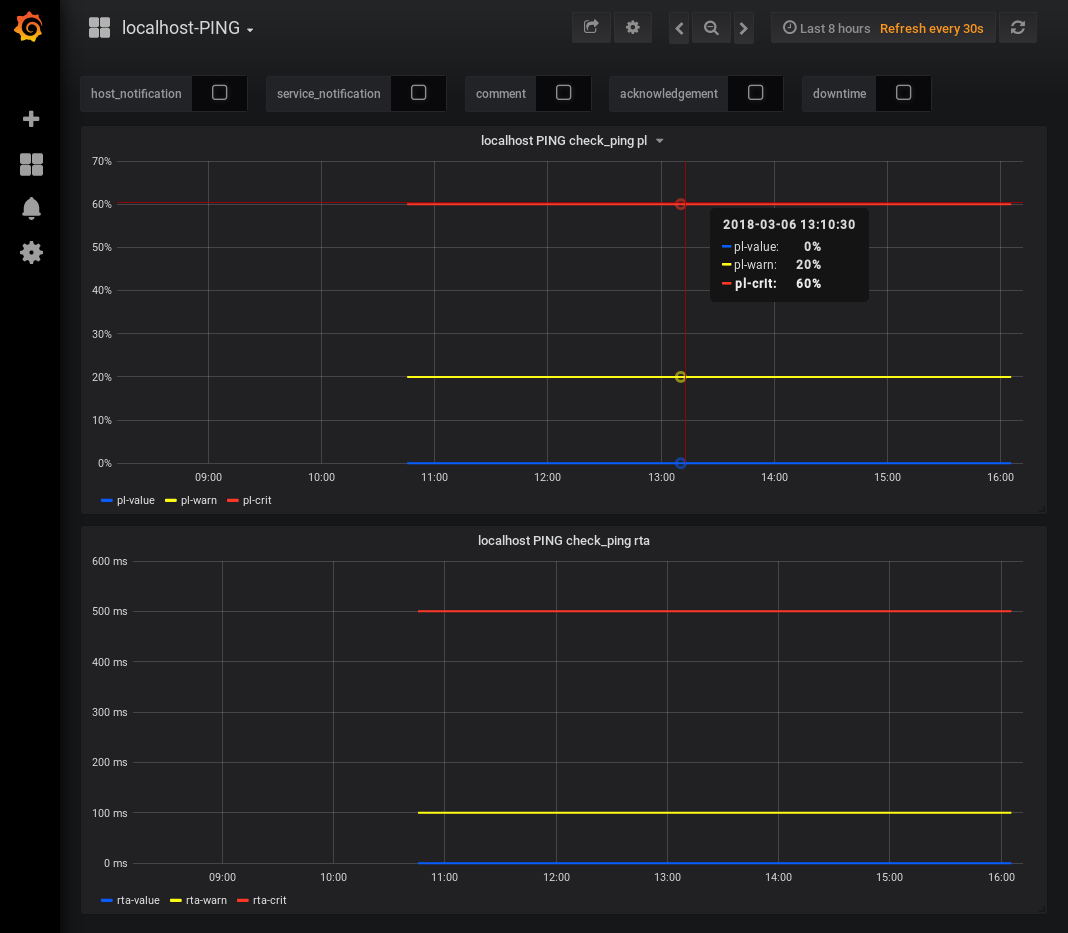
If your see a page similar to above then you have correctly configured Histou.
The next step is to configure Nagios Core web interface integration.
Nagios Core Web Interface Integration
Grafana / Histou can also be integrated into the Nagios Core web interface, this is quite useful however it does require some changes to your Nagios object definitions.
Nagios Core uses the action_url directive in object definitions to provide an icon/link when viewing host or service objects in the web interface.
This means that every object in Nagios Core requires the action_url directive to be defined. This can be easily achieved by using a template and using that template in your object definitions.
In a fresh installation of Nagios Core the following host and service templates need to be added to /usr/local/nagios/etc/objects/templates.cfg file:
define host {
name host-grafana
action_url http://nagios_server:3000/dashboard/script/histou.js?host=$HOSTNAME$
register 0
}
define service {
name service-grafana
action_url http://nagios_server:3000/dashboard/script/histou.js?host=$HOSTNAME$&service=$SERVICEDESC$
register 0
}
Replace nagios_server with the DNS record or ip address of your Nagios Core server.
To make the required changes above you can manually edit the file, or the following commands will add those templates for you:
CentOS / RHEL / Oracle Linux / Debian / Raspbian / Arch Linux
echo '' >> /usr/local/nagios/etc/objects/templates.cfg
echo 'define host {' >> /usr/local/nagios/etc/objects/templates.cfg
echo ' name host-grafana' >> /usr/local/nagios/etc/objects/templates.cfg
echo ' action_url http://nagios_server:3000/dashboard/script/histou.js?host=$HOSTNAME$' >> /usr/local/nagios/etc/objects/templates.cfg
echo ' register 0' >> /usr/local/nagios/etc/objects/templates.cfg
echo '}' >> /usr/local/nagios/etc/objects/templates.cfg
echo '' >> /usr/local/nagios/etc/objects/templates.cfg
echo 'define service {' >> /usr/local/nagios/etc/objects/templates.cfg
echo ' name service-grafana' >> /usr/local/nagios/etc/objects/templates.cfg
echo ' action_url http://nagios_server:3000/dashboard/script/histou.js?host=$HOSTNAME$&service=$SERVICEDESC$' >> /usr/local/nagios/etc/objects/templates.cfg
echo ' register 0' >> /usr/local/nagios/etc/objects/templates.cfg
echo '}' >> /usr/local/nagios/etc/objects/templates.cfg
echo '' >> /usr/local/nagios/etc/objects/templates.cfg
Ubuntu / SLES / openSUSE
sudo sh -c "echo '' >> /usr/local/nagios/etc/objects/templates.cfg"
sudo sh -c "echo 'define host {' >> /usr/local/nagios/etc/objects/templates.cfg"
sudo sh -c "echo ' name host-grafana' >> /usr/local/nagios/etc/objects/templates.cfg"
sudo sh -c "echo ' action_url http://nagios_server:3000/dashboard/script/histou.js?host=\$HOSTNAME\$' >> /usr/local/nagios/etc/objects/templates.cfg"
sudo sh -c "echo ' register 0' >> /usr/local/nagios/etc/objects/templates.cfg"
sudo sh -c "echo '}' >> /usr/local/nagios/etc/objects/templates.cfg"
sudo sh -c "echo '' >> /usr/local/nagios/etc/objects/templates.cfg"
sudo sh -c "echo 'define service {' >> /usr/local/nagios/etc/objects/templates.cfg"
sudo sh -c "echo ' name service-grafana' >> /usr/local/nagios/etc/objects/templates.cfg"
sudo sh -c "echo ' action_url http://nagios_server:3000/dashboard/script/histou.js?host=\$HOSTNAME\$&service=\$SERVICEDESC\$' >> /usr/local/nagios/etc/objects/templates.cfg"
sudo sh -c "echo ' register 0' >> /usr/local/nagios/etc/objects/templates.cfg"
sudo sh -c "echo '}' >> /usr/local/nagios/etc/objects/templates.cfg"
sudo sh -c "echo '' >> /usr/local/nagios/etc/objects/templates.cfg"
Then to use those templates you need to include them in your host and service directives. This example will update the generic-host and generic-service templates to include these templates, here is how they should look:
define host{
name generic-host ; The name of this host template
use host-grafana
define service{
name generic-service ; The 'name' of this service template
use service-grafana
In the example above the remaining options in the default templates have been omitted, there is no point showing all of those entries.
To make the required changes above you can manually edit the file, or the following commands will update those templates for you:
CentOS / RHEL / Oracle Linux / Debian / Raspbian / Arch Linux / Gentoo
sed -i '/name.*generic-host/a\ use host-grafana' /usr/local/nagios/etc/objects/templates.cfg
sed -i '/name.*generic-service/a\ use service-grafana' /usr/local/nagios/etc/objects/templates.cfg
Ubuntu / SLES / openSUSE
sudo sh -c "sed -i '/name.*generic-host/a\ use host-grafana' /usr/local/nagios/etc/objects/templates.cfg"
sudo sh -c "sed -i '/name.*generic-service/a\ use service-grafana' /usr/local/nagios/etc/objects/templates.cfg"
Once those changes have been performed you will need to verify the Nagios Core configuration with the following command:
CentOS / RHEL / Oracle Linux / Debian / Raspbian / Arch Linux
/usr/local/nagios/bin/nagios -v /usr/local/nagios/etc/nagios.cfg
Ubuntu / SLES / openSUSE
sudo /usr/local/nagios/bin/nagios -v /usr/local/nagios/etc/nagios.cfg
If the verification was successful then you can restart the nagios service:
CentOS / RHEL / Oracle Linux / Debian / Raspbian / Arch Linux
systemctl restart nagios.service
Ubuntu / SLES / openSUSE
sudo systemctl restart nagios.service
Finally open the Nagios Core web interface and navigate to the Services page, you should now see a graph icon for all the hosts and services. Clicking on an icon will open the host or service graph for that object in the Grafana web interface.

This completes the steps required for integrating InfluxDB, Nagflux, Grafana and Histou with Nagios Core.
Additional Reading
To get the most out of Grafana and Histou you should check out the documentation:
http://docs.grafana.org/guides/getting_started/
https://github.com/Griesbacher/histou
Final Thoughts
For any support related questions please visit the Nagios Support Forums at:









